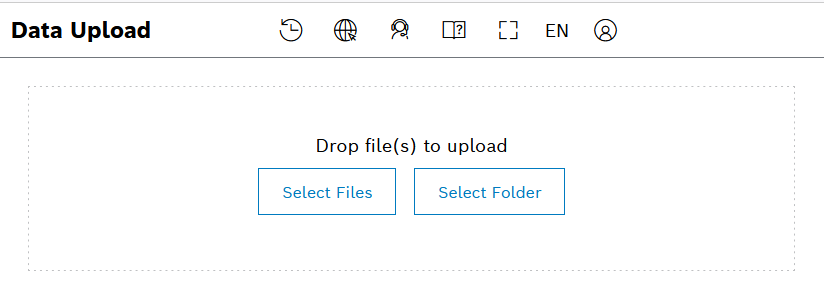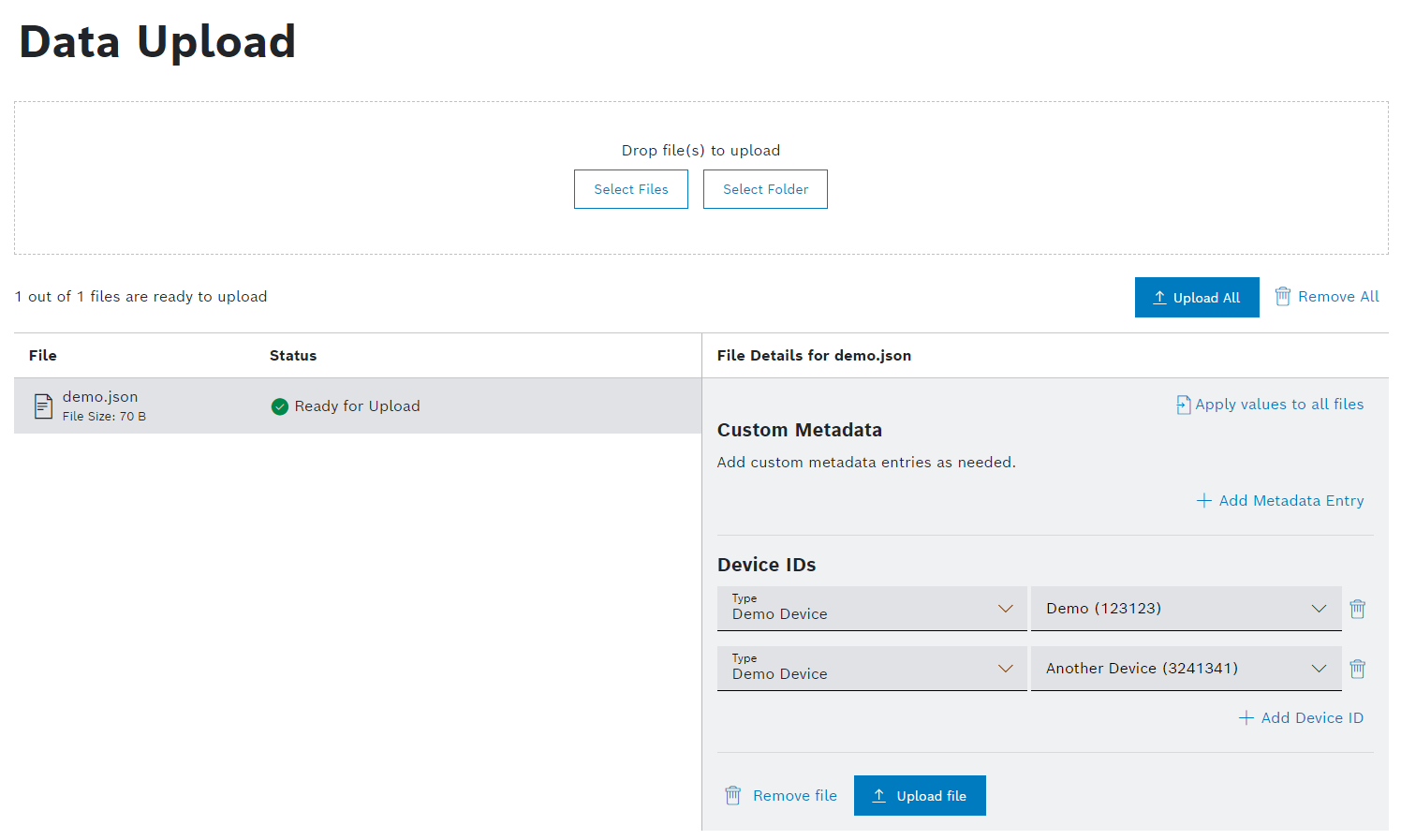Using the Data Upload, you can upload files and folders for processing, metadata assignment, and device ID linking.
To execute the following actions, you have to be assigned to the Power User role or higher.
All users with the Data Provider role can upload files as well.
You can select multiple files to be uploaded. If you upload a folder, all files within the folder are uploaded.
- If you configured rules for the data upload as described in Upload Settings, provide the required metadata details.
To remove a key-value pair, click the Remove icon .
To apply the metadata information to all entries, click the Apply to all files icon , or click the Apply Metadata Globally button to apply the metadata globally.
If you have defined mandatory device types in the Upload Settings, you have to select at least one device for every mandatory device type.
To remove all uploaded files and folders, click the Remove button.