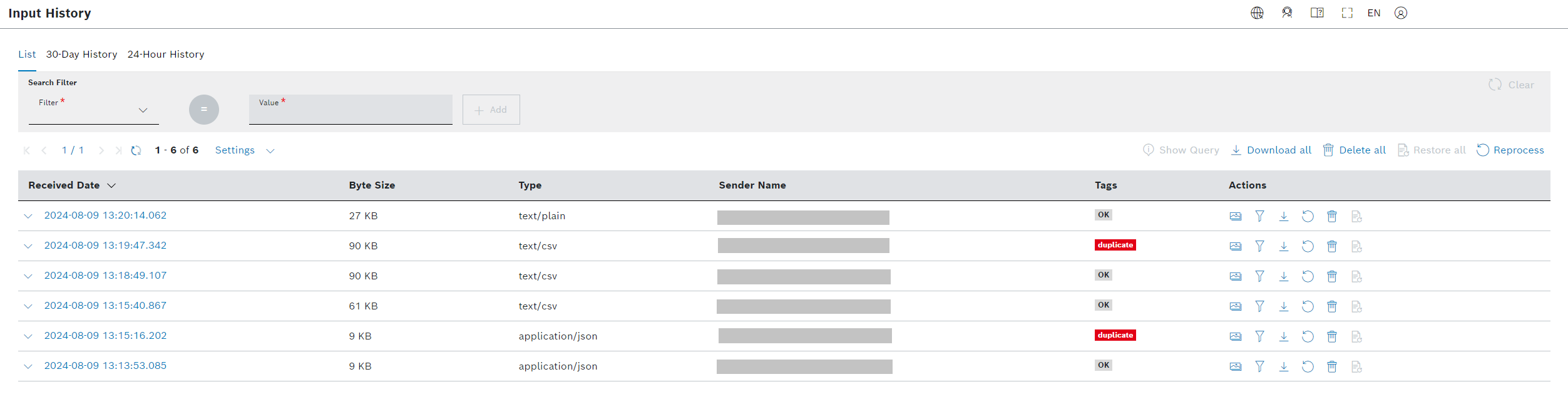This chapter explains how you delete the whole input history or individual input history entries with the associated processed data.
Soft deletion applies. This means that any deleted input history entry is first disabled for a period of 7 days, and afterwards gets permanently deleted. In that period, the soft-deleted entries appear on the list in lighter gray and can be restored, both individually and as a group, i.e. all such items on the currently displayed page of results.
Input data can also be deleted without deleting the processed data. If at a later point you decide to also delete the associated processed data, you can only delete the entire collection to which the processed data was saved.
Prerequisites
You are assigned to the Admin role.
Deleting the input history
To delete all entries in the input history, proceed as follows:
- Optionally, set a filter to narrow down the list of input history entries.
- Click the Delete all button.
→ The Delete input data dialog is displayed. - Select one of the following options:
- Only input data
→ Only the input files are deleted. The associated processed data and processing information are preserved. - Only associated processed data
→ Only the associated processed data is deleted. The input files and associated processing information are preserved. - Input and associated processed data
→ The input files, the associated processed data, and processing information are deleted.
- Only input data
- Click Delete.
→ The selected data is soft-deleted.
→ The soft-deleted entries are displayed on the list in lighter gray. - Click Restore all to restore all soft-deleted entries on the currently displayed page of results. This is only possible for a period of 7 days after their soft-deletion.
→ The soft-deleted input history entries on the current page are restored.
→ You may repeat the same action for the other pages, as needed.
Deleting an input history entry
To delete individual entries in the input history, proceed as follows:
- Optionally, set a filter to narrow down the list of input history entries.
- Click the Delete icon in the line of the input history entry that will be deleted.
→ The Delete data dialog is displayed. - Select one of the following options:
- Only input data
→ Only the input file is deleted. The associated processed data and processing information are preserved. Only associated processed data
→ Only the associated processed data is deleted. The input file and associated processing information are preserved.Processing status information will not be deleted due to technical restrictions.- Input and associated processed data
→ The input files, the associated processed data, and processing information are deleted.
- Only input data
- Click Delete.
→ The selected data is soft-deleted.
→ The soft-deleted entry is displayed on the list in lighter gray. - Click the Restore icon in the line of the soft-deleted input history entry if you need to restore it. This is only possible for a period of 7 days after its soft-deletion.
→ The soft-deleted input history entry is restored.