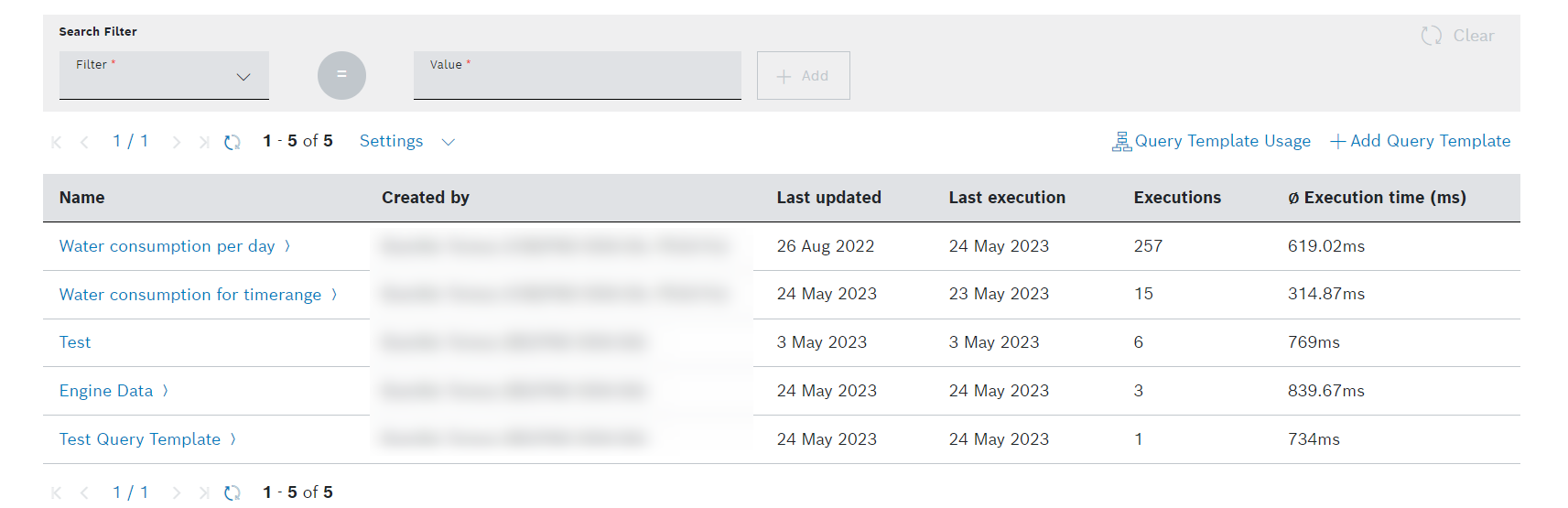Using the Data Explorer, query templates can be created and executed to answer use-case-specific questions. Therefore, the Template Designer and the Template Runner are provided.
Proceed as follows
Click the Data Explorer menu item.
→ The Data Explorer is displayed and shows existing query templates.
Prerequisites
To execute the following actions, you have to be assigned to the User role or higher, or you have access rights to at least one query template.
General functions
Filtering query templates
Proceed as follows
- In the Search Filter pane, select a filter criterion in the Filter drop-down list.
Enter any value in the Value field.
If you filter for executions, you can change the operator.
- Click the Add button.
→ The filter is added below. - Add as many filters as you like.
- Click the Search button.
→ The table is filtered.
Creating a query template
Refer to the Creating a query template chapter.
Viewing the usage of a query template
Refer to the Viewing the query references chapter.
Paging
Proceed as follows
Use the and icons to jump to either the first page or the last page of displayed query templates.
Use the and icons to go back a page or forward.
Refreshing the list of query templates
Proceed as follows
Click the icon to refresh the list of displayed query templates.
Limiting the number of query templates
Proceed as follows
- Click the Settings drop-down list.
- Select the number of query templates to be displayed per page.
→ The number of displayed query templates per page is adjusted accordingly.
Showing/hiding columns
Proceed as follows
- Click the Settings drop-down list.
Activate/Deactivate the columns you want to show/hide.
The columns Description and Target collection are hidden by default.
The Data Explorer chapter details the following topics:
- Creating a query template
- Executing a query template
- Visualizing the query result
- Downloading the query result
- Viewing the history of an executed query
- Analyzing a query
- Displaying the MongoDB aggregation pipeline
- Editing the query template
- Default query template for time series collections
In the Examples chapter, you can find information on how to filter for device attributes and link measurement data to the thing history. Refer to the following pages: