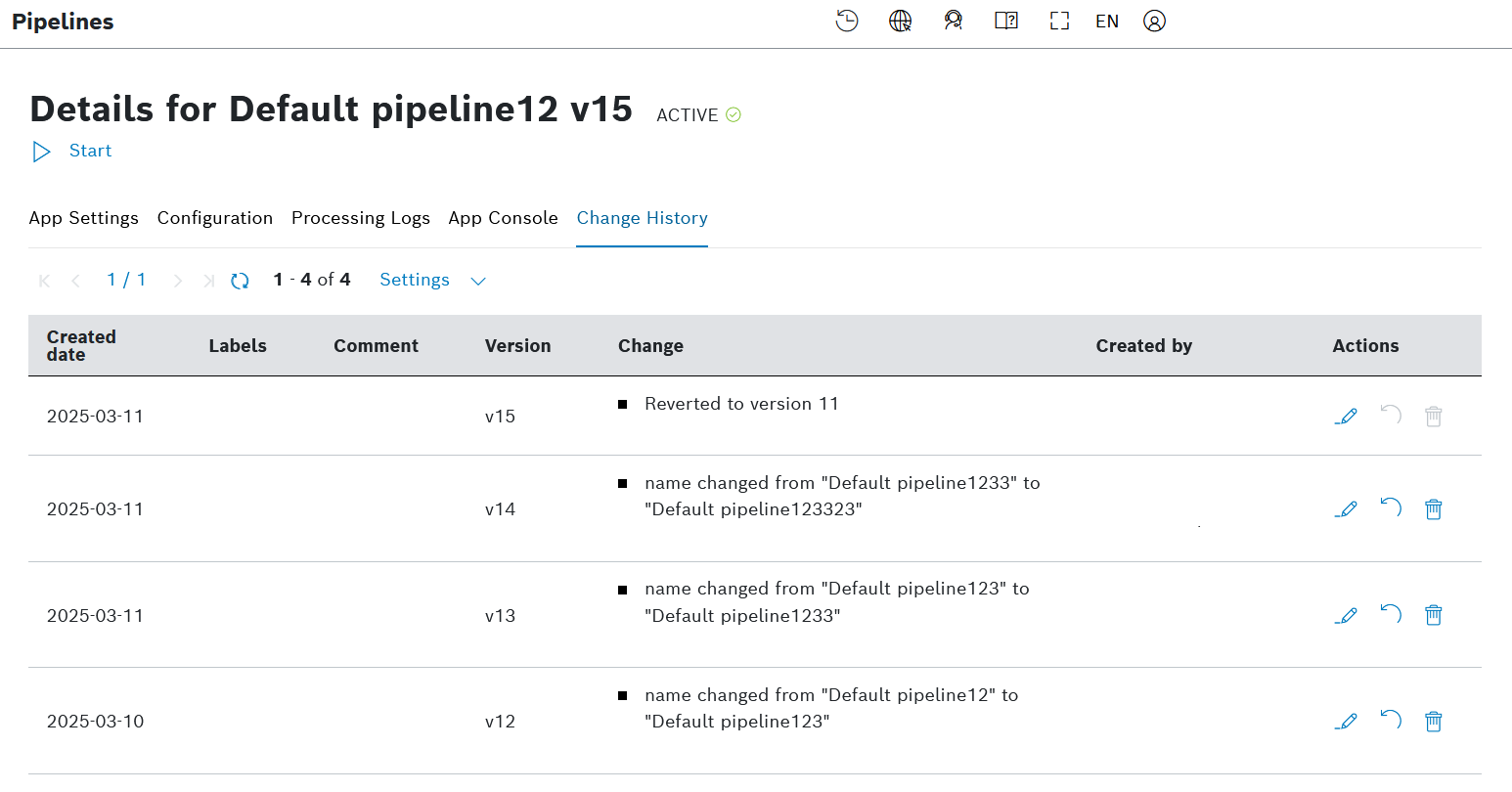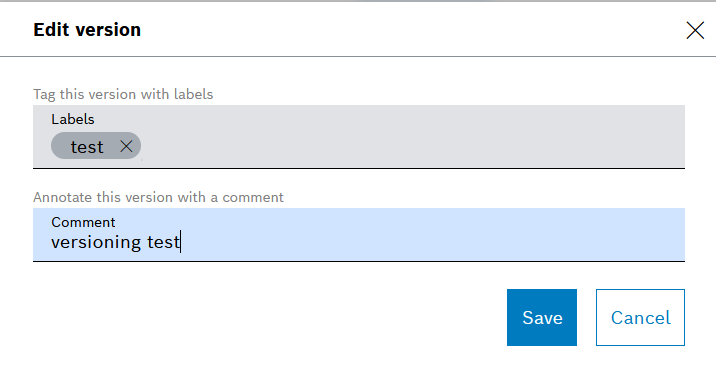Pipeline versions are only created automatically by the system.
This happens in the following cases:
- Initially, when the respective pipeline is created, i.e. v1
→ Refer to Creating a pipeline. - Every time when a change is saved to the pipeline's basic information, settings, or configuration
→ Refer to Configuring a pipeline. - Every time when a former version of the respective pipeline is reverted
→ Refer to Reverting pipeline versions.
Prerequisites
You are assigned to the Admin role.
Viewing pipeline versions
Proceed as follows
- Open the Change History pane.
→ The list of pipeline versions is displayed. - Optionally, sort the results in the columns by clicking on the column title.
- Optionally, configure the list by using the options in the Settings drop-down menu.
Editing a pipeline version
Proceed as follows
- In the Actions column, click the Edit icon for the respective pipeline version.
→ The Edit version dialog is displayed. - Enter an optional label and/or comment for the pipeline version.
- Click the Save button.
→ The newly added label and/or comment are displayed on the list of pipeline versions in the corresponding columns.
Reverting pipeline versions
Prerequisites
The Pipeline App has the status STOPPED.
Proceed as follows
- In the Actions column, click the Revert icon for the respective pipeline version.→ The respective pipeline version is restored, however, it is identified with a new consecutive version number.Be aware that this is an immediate action.
→ The Change column automatically provides a description which identifies the restored version.
Deleting a pipeline version
Proceed as follows
- In the Actions column, click the Delete icon for the respective pipeline version.
You cannot delete the latest version.
- In the confirmation dialog, confirm your wish to delete the pipeline version.
→ The version is deleted.