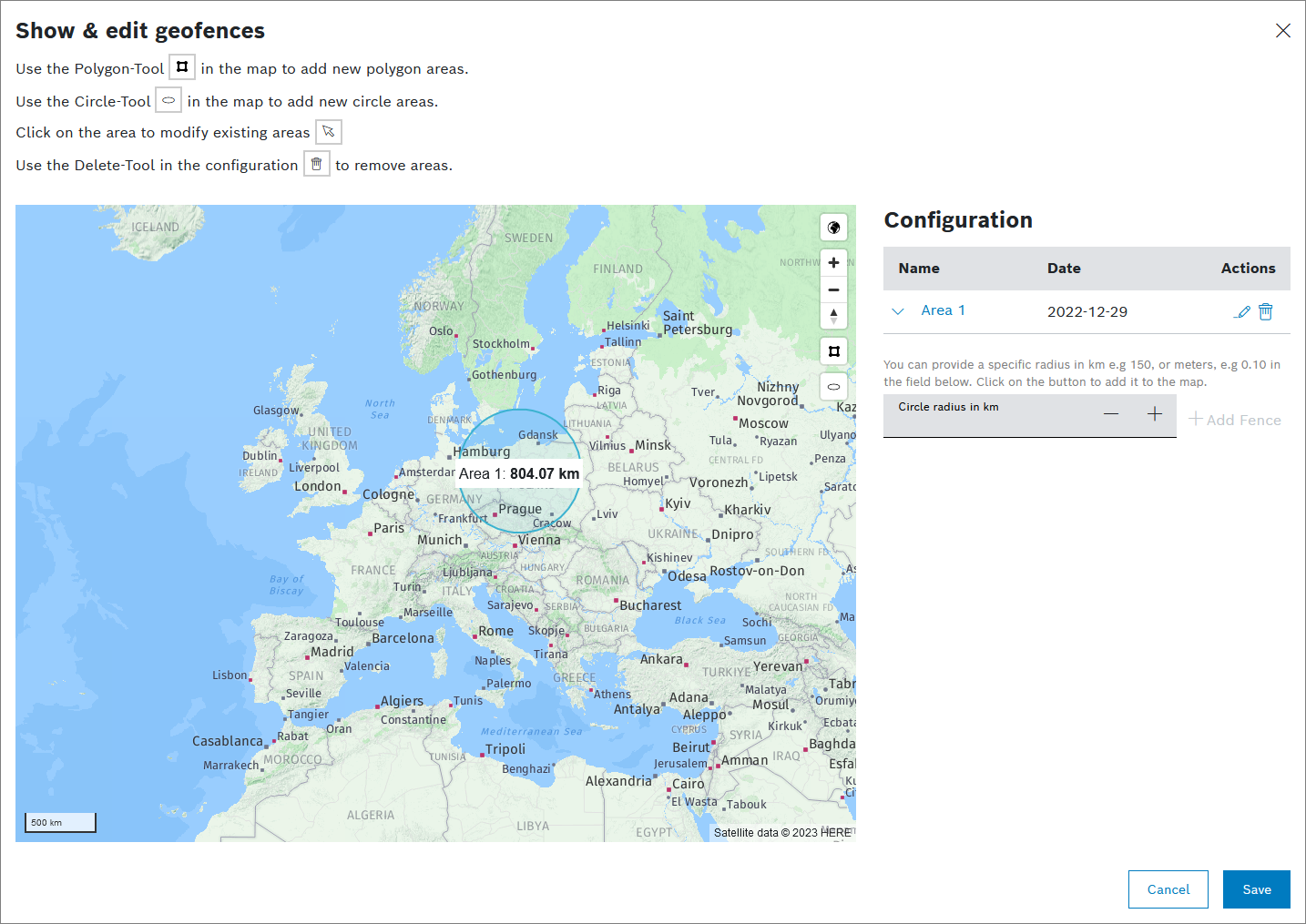The geofence shows in which zone a device may move. In case a device leaves or enters the configured zone depending on the geofence setting, a trigger can be configured in the Conditional Actions sections, refer to Creating a conditional action. The relevant conditional action must be of the type 'GEOFENCE'.
Conditional actions of the type 'GEOFENCE' can only be triggered by uploading device location documents and processing them through a correctly configured device position step, refer to Configuring a pipeline.
Prerequisites
You have added the information block to the device type, refer to Adding and removing information blocks.
Proceed as follows
- Click the Show & edit button.
→ The following dialog is displayed. - Add a geofence using one of the following icons/fields:
- to add an area in the shape of a polygon
- to add an area in the shape of a cirlce
- Circle radius in km field to add a cirlce with a specific radius
- Expand the newly created area to configure the condition to INSIDE or OUTSIDE.
- Click the Save button.
→ The geofence has been added to the device. - Repeat the steps to add another geofence.