Booking Color information block
With the Booking Color information block, you can apply a consistent color to all bookings which involve this device.
Where one booking involves more than one devices with predefined color, the color of the first device applies and is prefilled in the booking dialog. If the first device is removed from the booking, the color of the second device applies, and so on. It is possible to change the color of an individual booking, and it will not affect the other bookings in which such a device is involved.
Prerequisites
You have added the information block to the device type, refer to Adding and removing information blocks.
The device is bookable.
Proceed as follows
Select the device of interest.
Click Manage Information Blocks on the left.
→ The Manage Information Blocks dialog opens.Find the Booking Color information block on the list of information blocks and click the Add button.
→ The booking color information block appears in the General information of the device.
→ The Default event color is applied as Booking color.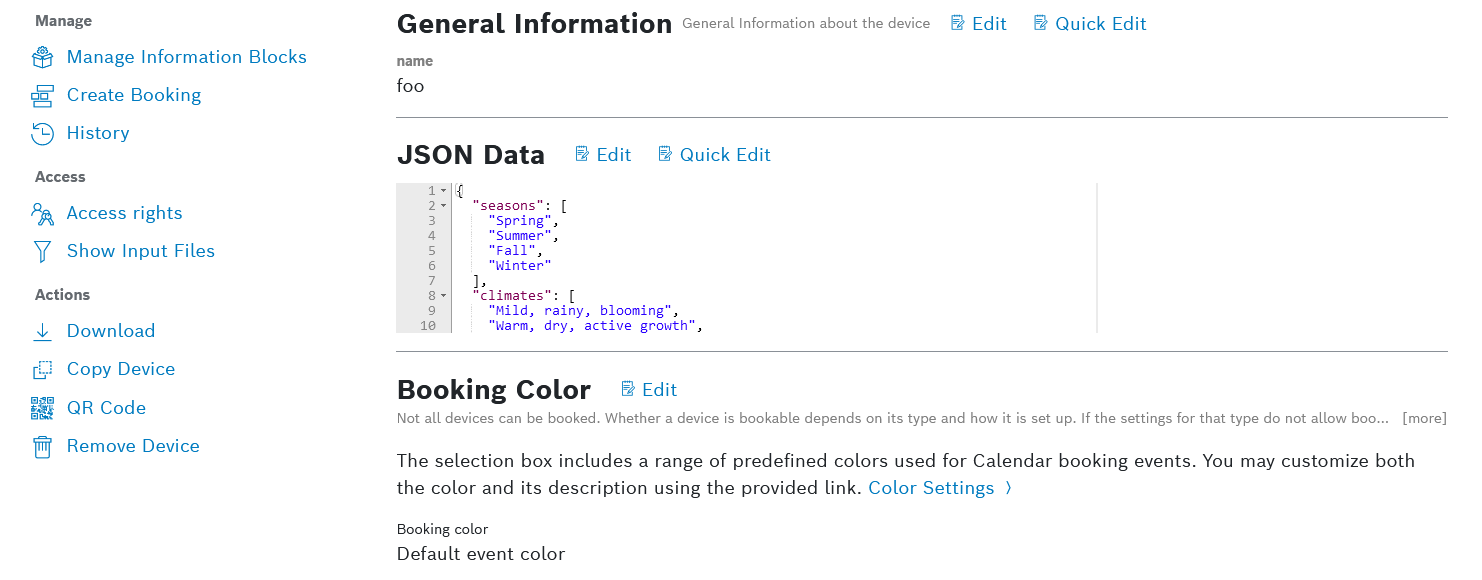
Click the
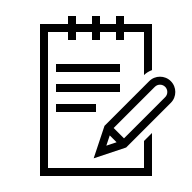 Edit icon next to the title of the Booking Color information block.
Edit icon next to the title of the Booking Color information block.
→ The Booking Color dialog is displayed.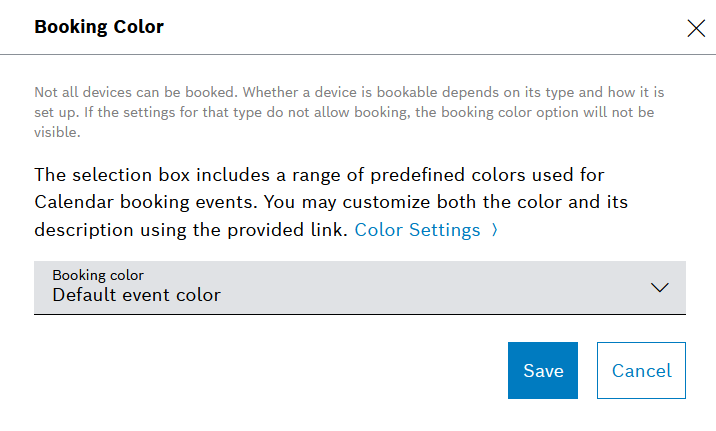
From the drop-down list, select a color which will be automatically applied to all bookings which involve this device.
Confirm with the Save button.
Click the Color Settings link if you wish to customize the color and its description.

Confirm with the Save button or Reset to default.