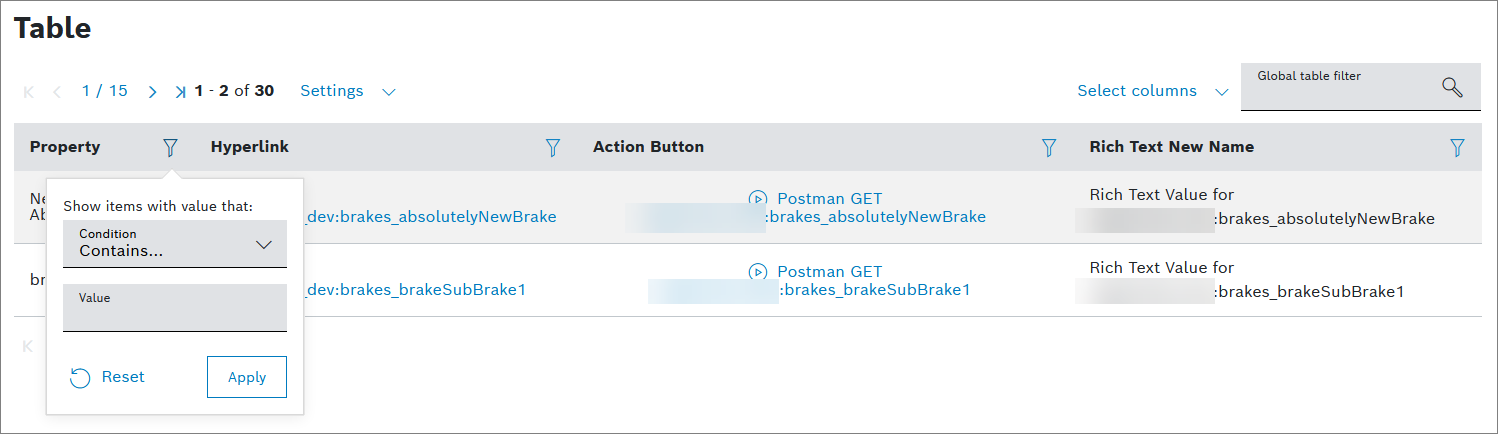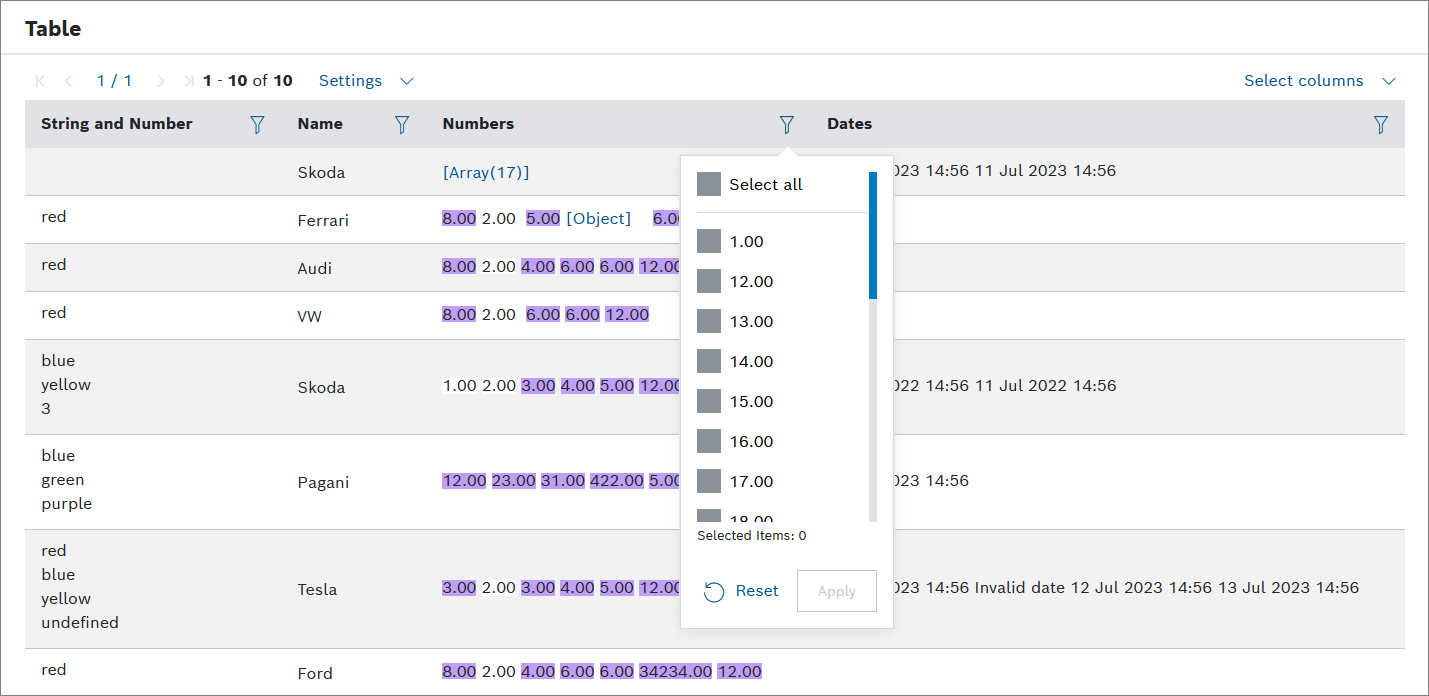The columns in the Table widget can be filtered. Therefore, a multi selection option is provided if there are equal or less then 25 values available in the column, otherwise a text search with the following conditions are provided:
- Starts with
- Contains
- Ends with
- Is equal to
- Is not equal to
- Is empty
- Is not empty
The column filter is only applied to data that is already in the table. It does not reload the data.
Prerequisites
You activated the Show column filter checkbox on the configuration page, refer to 2023-08-30_14-20-29_Table.
Proceed as follows
- Click the filter icon in the column you want to filter.
- In case of the
- Multi selection option (<= 25 values):
Select all or the individual options you want to filter for. - Text search:
- In the Condition drop-down list, select a condition.
- In the Value field, enter the value with which you want to filter the column.
- Multi selection option (<= 25 values):
- Click the Filter button.
→ The table is filtered accordingly.
To remove the filters, click the Clear column filters button above the table.
Limiting the number of table entries
Proceed as follows
- Click the Settings drop-down list.
Select the number of table entries to be displayed.
→ The number of displayed entries is adjusted accordingly.The selected number of displayed entries is saved locally.