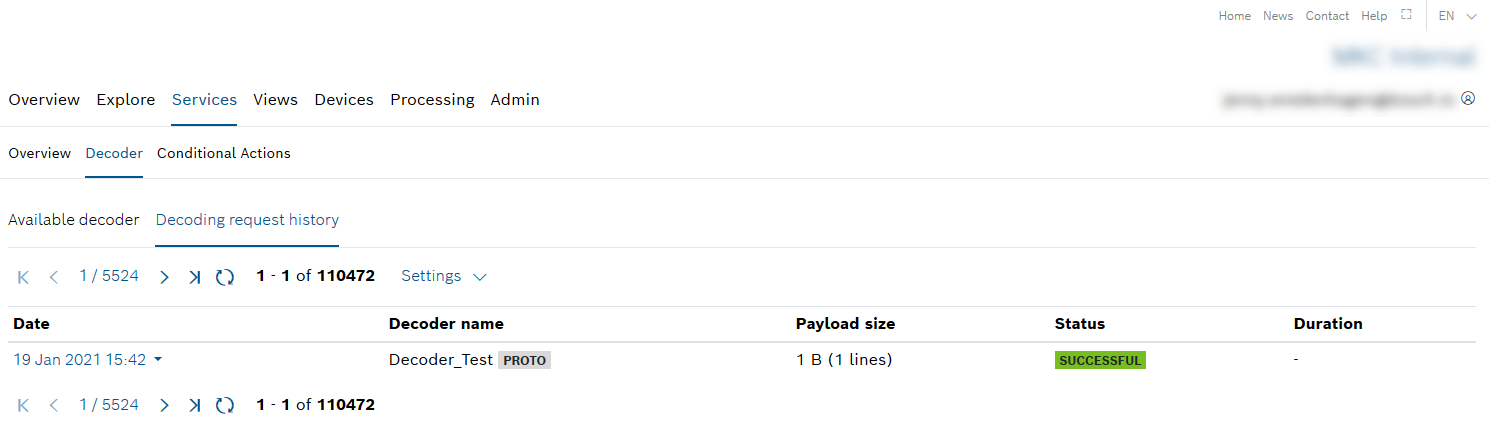The Decoding request history provides an overview of all your decoding requests with information on the payload size, status, and duration.
Proceed as follows
Click the Decoding request history tab.
→ The Decoding request history is displayed.
Each entry can be expanded for the decoder file name and the user.
General functions
Paging
Proceed as follows
Use the and icons to jump to either the first page or the last page of displayed decoder requests.
Use the and icons to go back a page or forward.
Refreshing the list of decoder requests
Proceed as follows
Click the icon to refresh the list of displayed decoder requests.
Limiting the number of decoder requests
Proceed as follows
- Click the Settings drop-down list.
- Select the number of decoder requests to be displayed per page.
→ The number of displayed decoder requests per page is adjusted accordingly.