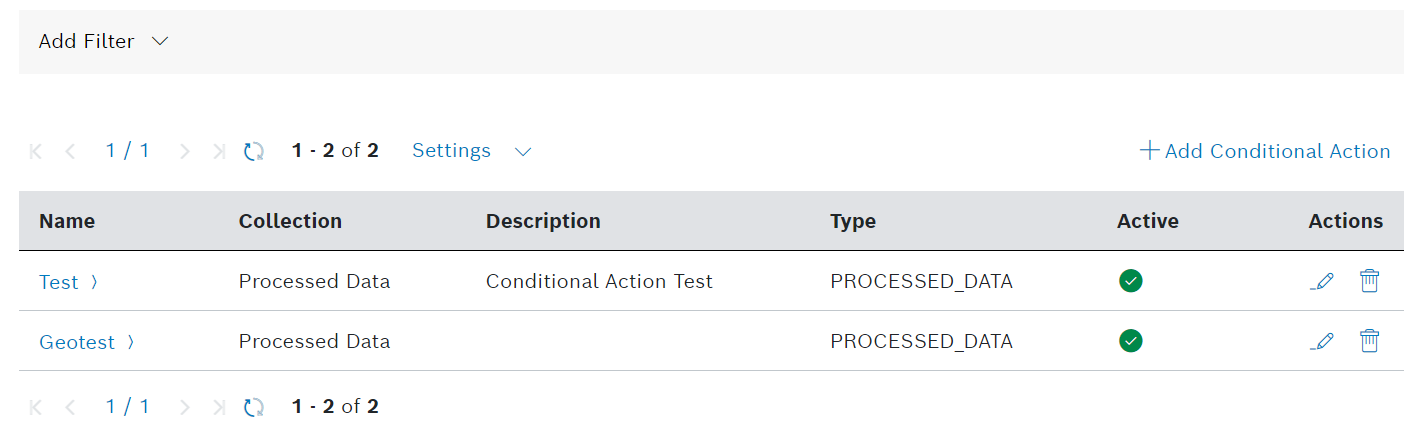Using Conditional Actions, rule-based actions can be executed in a project. Every executed conditional action is logged in a project-specific activity collection and can be addressed via API.
The conditional action is executed in the output step of a pipeline. For more information on pipelines, refer to Configuring a pipeline.
The default log retention time for conditional actions is 30 days, and it can be adjusted by configuring the retention of the Event Logs collection, as described in Retention.
Proceed as follows
On the left navigation, expand the Services menu and select Conditional Actions.
→ The Conditional Actions menu item is displayed, providing a list of all configured conditional actions, if any.
Prerequisites
You are assigned to the Power User role or higher.
General functions
Creating a conditional action
Refer to the Creating a conditional action chapter.
Filtering conditional actions
Proceed as follows
- Click the Add Filter drop-down list.
- Select a filter category.
→ A dialog is displayed in which you can define the filter. - Click the Save button.
→ The filter is applied to the conditional actions list.
Paging
Proceed as follows
Use the and icons to jump to either the first page or the last page of displayed conditional actions.
Use the and icons to go back a page or forward.
Refreshing the list of conditional actions
Proceed as follows
Click the icon to refresh the list of displayed conditional actions.
Limiting the number of conditional actions
Proceed as follows
- Click the Settings drop-down list.
- Select the number of conditional actions to be displayed per page.
→ The number of displayed conditional actions per page is adjusted accordingly.
Editing a conditional action
Refer to the Editing a conditional action chapter.
Deleting a conditional action
Refer to the Deleting a conditional action chapter.
The Conditional Actions chapter details the following topics: