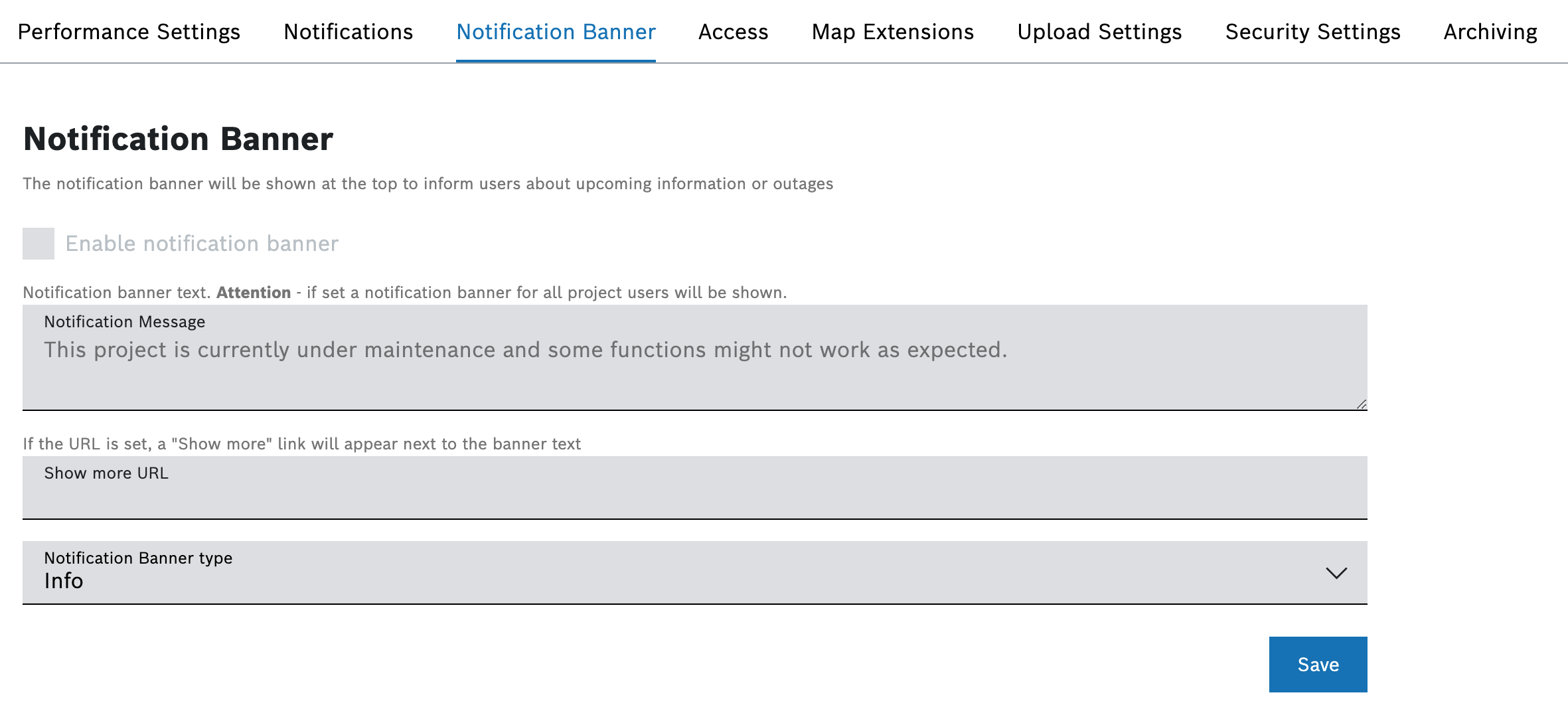Activate/deactivate the Enable notification banner checkbox to show/hide the notification banner.
Until you have added text to the Notification Message field for the first time, the checkbox is grayed out.
- In the Notification Message field, enter the text that should be displayed in the notification banner.
- In the Show more URL field, enter a link that is opened upon clicking the Show more button.
→ The Show more button is added to the notification banner. - In the Notification Banner type drop-down list, select one of the types Info or Warning.
→ If you selected Info, the notification banner is displayed in blue. If you selected Warning, the notification banner is displayed in yellow. Click the Save button.
→ The notification banner is displayed at the top throughout the project.To hide the notification banner, deactivate the Enable notification banner checkbox.