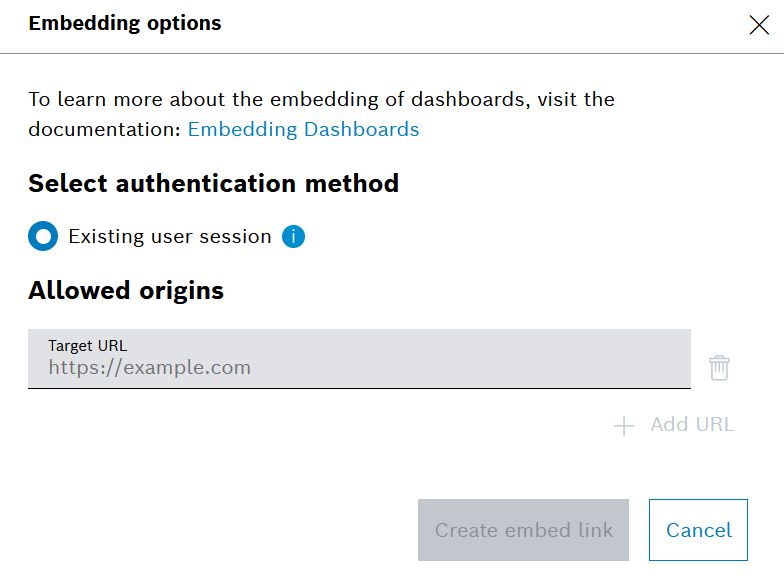Dashboards can be embedded in external websites with iFrame codes.
At the moment, there is only one authentication method provided: Existing user session. For this the user must be logged in to the external website. If not, a Login button is available.
Dashboards can also be embedded via the API. Refer to PM Service API: Embedding Dashboards.
Prerequisites
You are assigned to the Admin role.
Proceed as follows
- Navigate to Admin > Dashboards.
- On the list of dashboards there, select the dashboard you want to embed into an external website.
- Next to the dashboard name, click the three dots and on the menu that opens, click Embed.
→ The Embedding options dialog is displayed. In the Target URL, enter the URL of the external website.
The created code is restricted to the website you entered.
- Click the Add URL button to add another URL.
- Click the Create embed link button.
→ The code for the embedding is generated. - Click the Copy button to copy the code to clipboard.
- Use the code with the external website to display the dashboard there.
For embedding the iFrame on the website, refer to the Embedding an iFrame section in PM Service API: Embedding Dashboards.