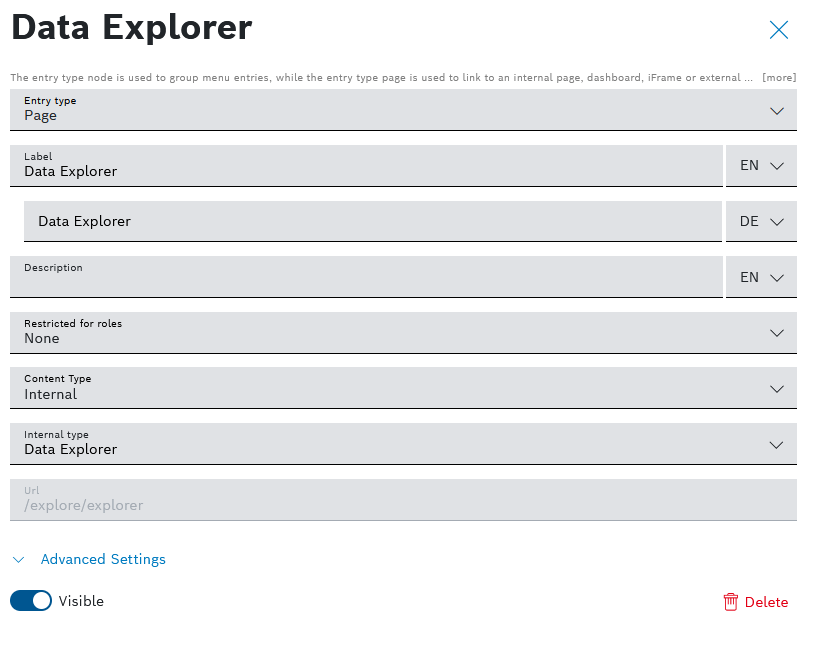- On the list of menu items select the entry that you want to delete.
→ The entry configuration dialog is displayed. - In the bottom right corner, click the delete icon.
→ The entry is directly deleted and cannot be restored separately.
→ However, the change does not take effect yet.
Restoring a deleted entry
Restoring a single deleted entry from the custom menu is not possible.
Consider these options if you need to reintroduce a deleted item:
Add entry
If a deleted entry is needed back again, it can be recreated
Restore default
Provided that the deleted entry was part of the default menu, it can be restored along with the other default menu settings through the Restore default action.
Be careful because by that you will lose all other configurations of your custom menu.