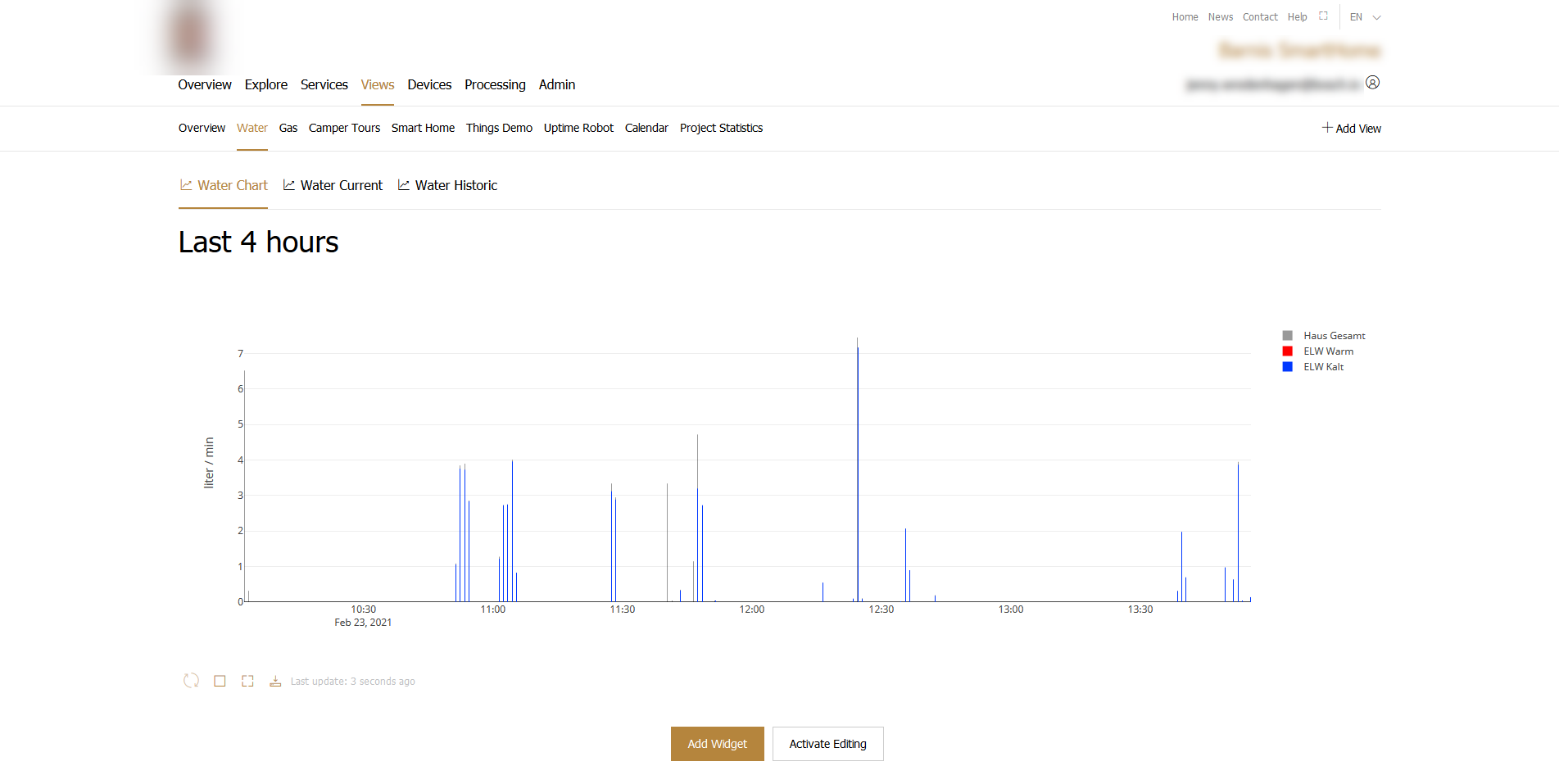Color Settings
In Color Settings, you can white label your project to adjust it to your company's look and feel.
You can make the following changes to the look and feel:
The color of buttons and links
The color of chart elements
The color of booking events
Proceed as follows
Click the Color Settings tab.
→ The Color Settings tab is displayed and shows the default settings.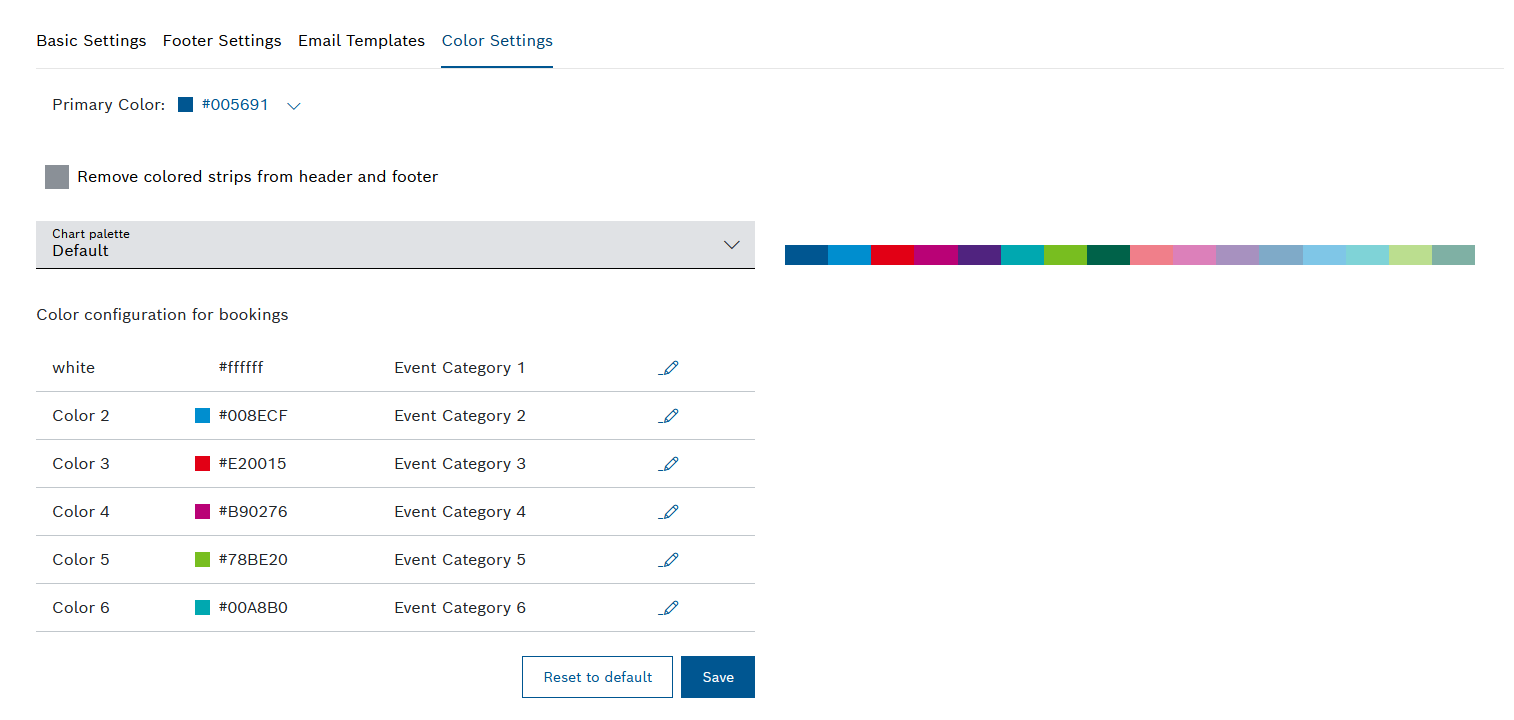
Prerequisites
To execute the following actions, you have to be assigned to the Manager role.
Configuring the look and feel
Proceed as follows
In the Primary Color field, click the hex color code.
→ The color palette is displayed.Either use the slider to pick a color or enter the hex color code.
Activate the Remove colored strips from header and footer checkbox to remove the supergraphics from the header and the footer.
In the Chart palette drop-down list, select the color palette for chart elements.
For the Custom chart palette, enter a comma-separated list of hex color codes, e.g. #899189,#eff7ef,#000, etc.
To adjust the color of booking events in the Color configuration for bookings section, proceed as follows:
In the line of the color you want to change, click the edit icon
 .
.
→ A dialog is displayed indicating that you will also change the color of existing bookings.To continue, click the Next button.
In the Name field, edit the name of the color.
In the Description field, add text that describes the event color.
To select another Color, enter a color code or click the color square.
Click the Save button.
Click the Save button.
→ The changes to the look and feel of your project have been applied.
Example
The following image shows a project with customized look and feel: