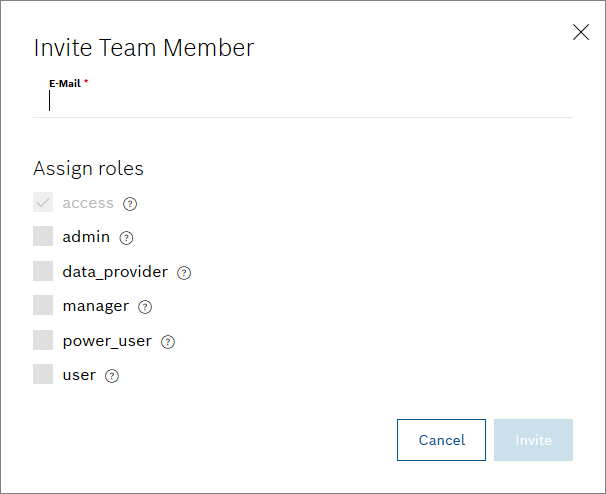Prerequisites
You are assigned to the Manager role or higher.
Proceed as follows
- In the Add User pane, click the Invite team member button.
→ The Invite Team Member dialog is displayed. - In the E-Mail field, enter the e-mail address of the user that shall be invited.
- In the Assign roles pane, activate the checkboxes of the roles you want to assign to the user.
Click the Invite button.
→ The invitation e-mail is sent to the user. Until the new user has accepted the project invitation, the user is listed in the Pending Invites pane.The user invitation can be edited or deleted using the Edit icon and the Delete icon .
The e-mail contains a link to the project which the invited user needs to click. The invited user confirms the invitation by clicking the Accept Invite button in the web interface.
Project invitations are only valid for 14 days.