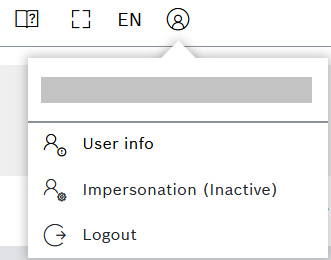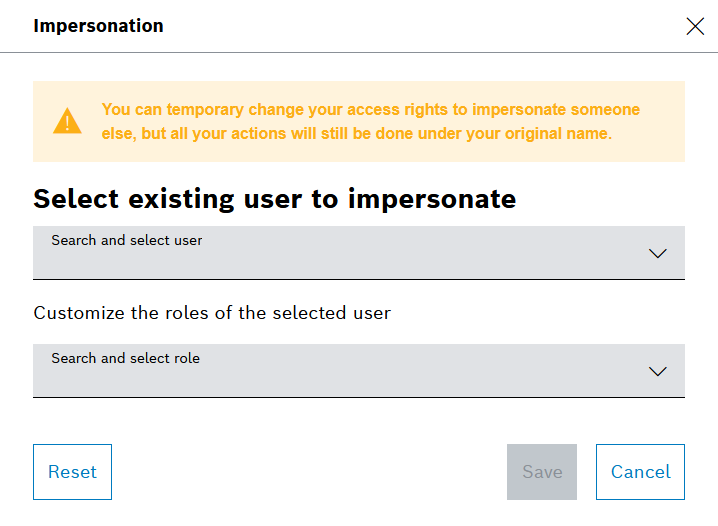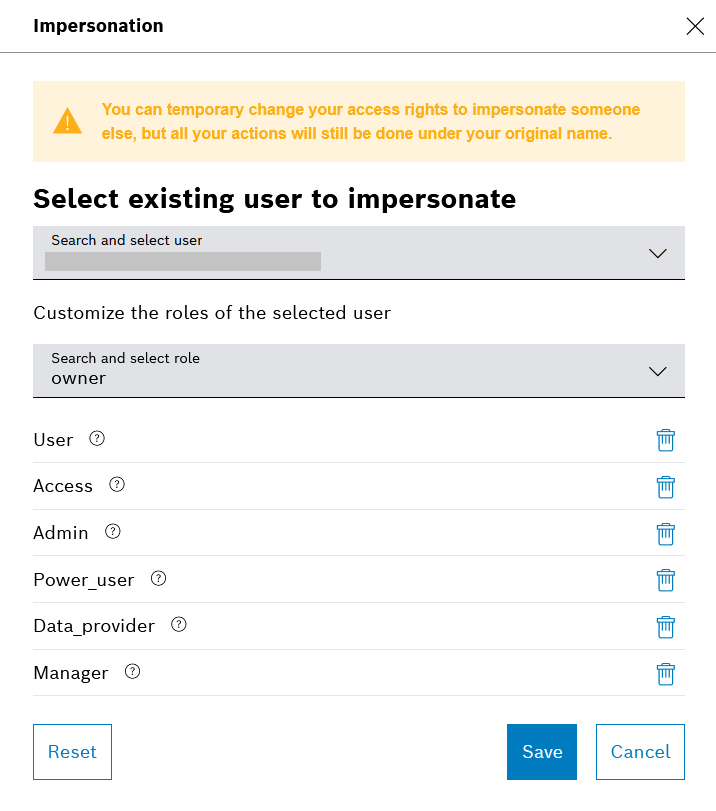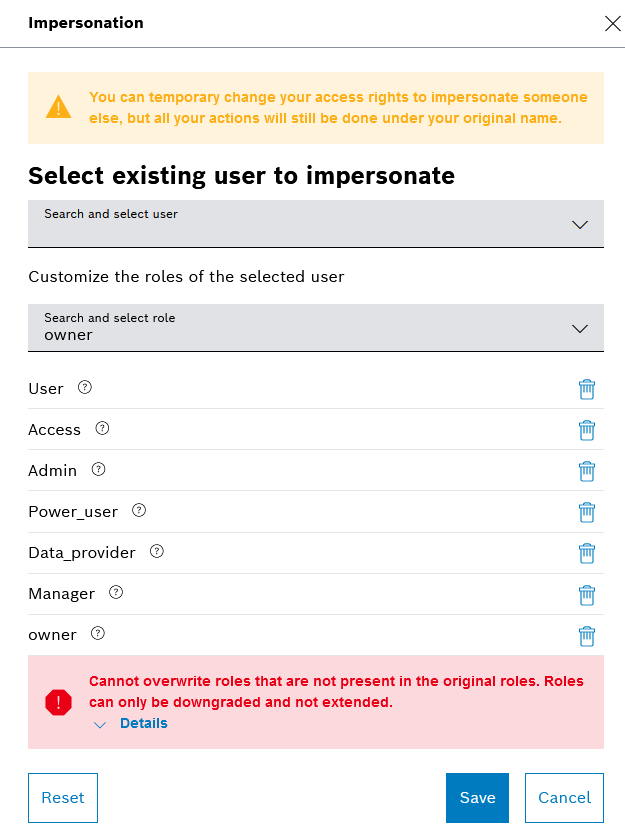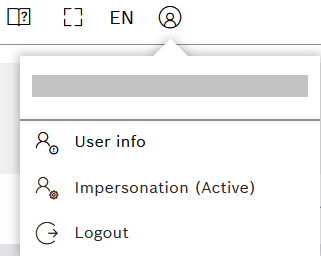The impersonation feature of Bosch IoT Insights allows users with Admin role to emulate the same access rights as another user.
This is useful when you need to verify a problem reported by another user and to reproduce the same behavior based on the respective rights. However, all your actions will still be done under your original name.
The impersonation is automatically ended on logout, or manually as described below.
Prerequisites
You are assigned to the Admin role.
Proceed as follows
- In the header bar of the UI, click the user menu icon .
→ The User menu is displayed. Click Impersonation (Inactive).
→ The Impersonation dialog is displayed.- On the Search and select user field, expand the drop down list and select the user whose roles you want to impersonate.
→ The roles of the selected user are displayed. - In the Search and select role field, you can further customize the roles by adding more roles for yourself for the respective session. You can also remove a role by using the respective icon on the list of roles. However, if you add a role which is higher than your own roles, for example the role of owner, an error will be displayed.
- Click the Save button.
→ The User menu now indicates Impersonation (Active). - To end the impersonation session and to return to your own roles, click Impersonation (Active).
→ The Impersonation dialog is displayed. - Click the Reset button on the bottom.
→ The roles are reset and the user menu shows again Impersonation (Inactive).