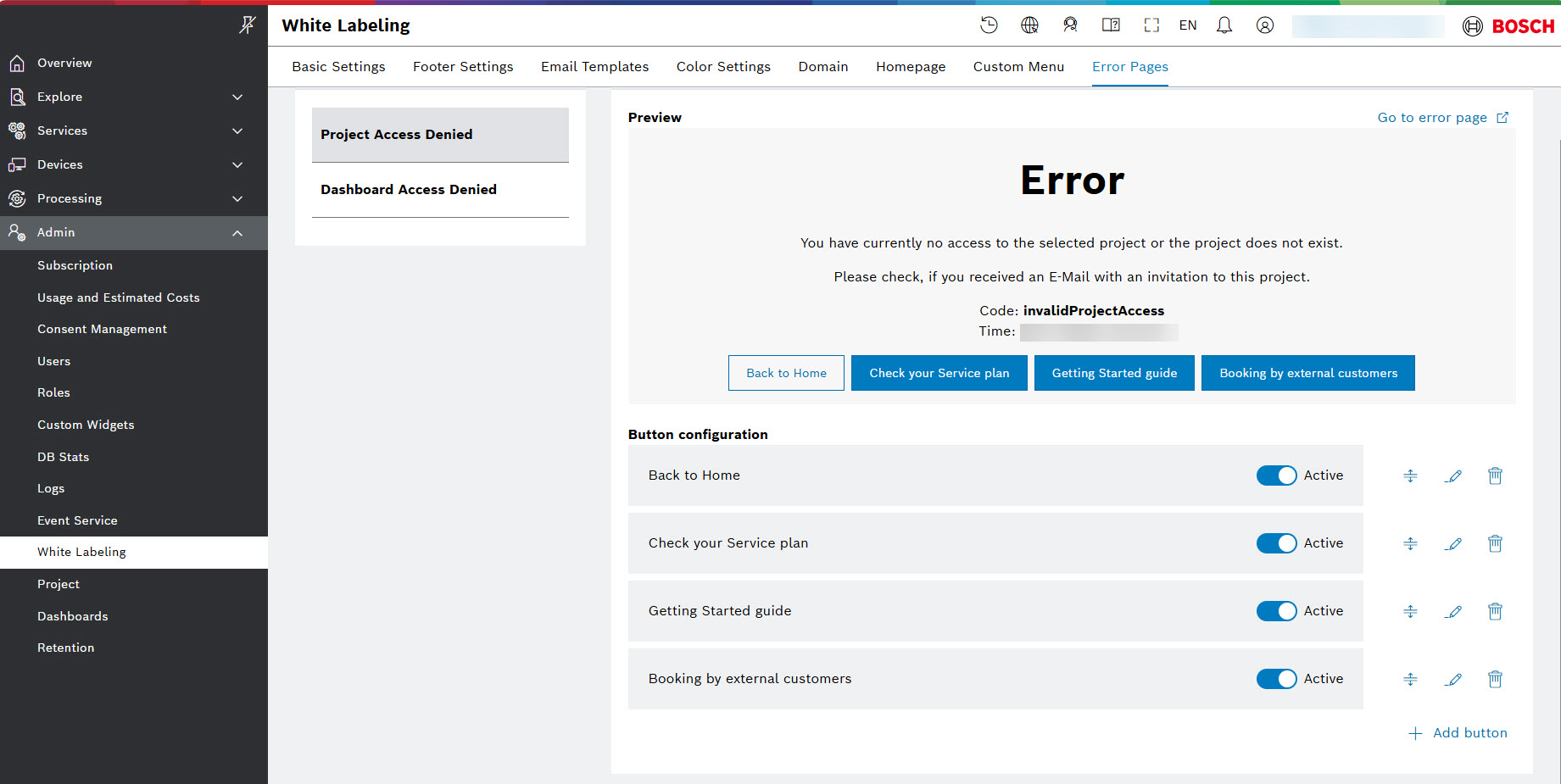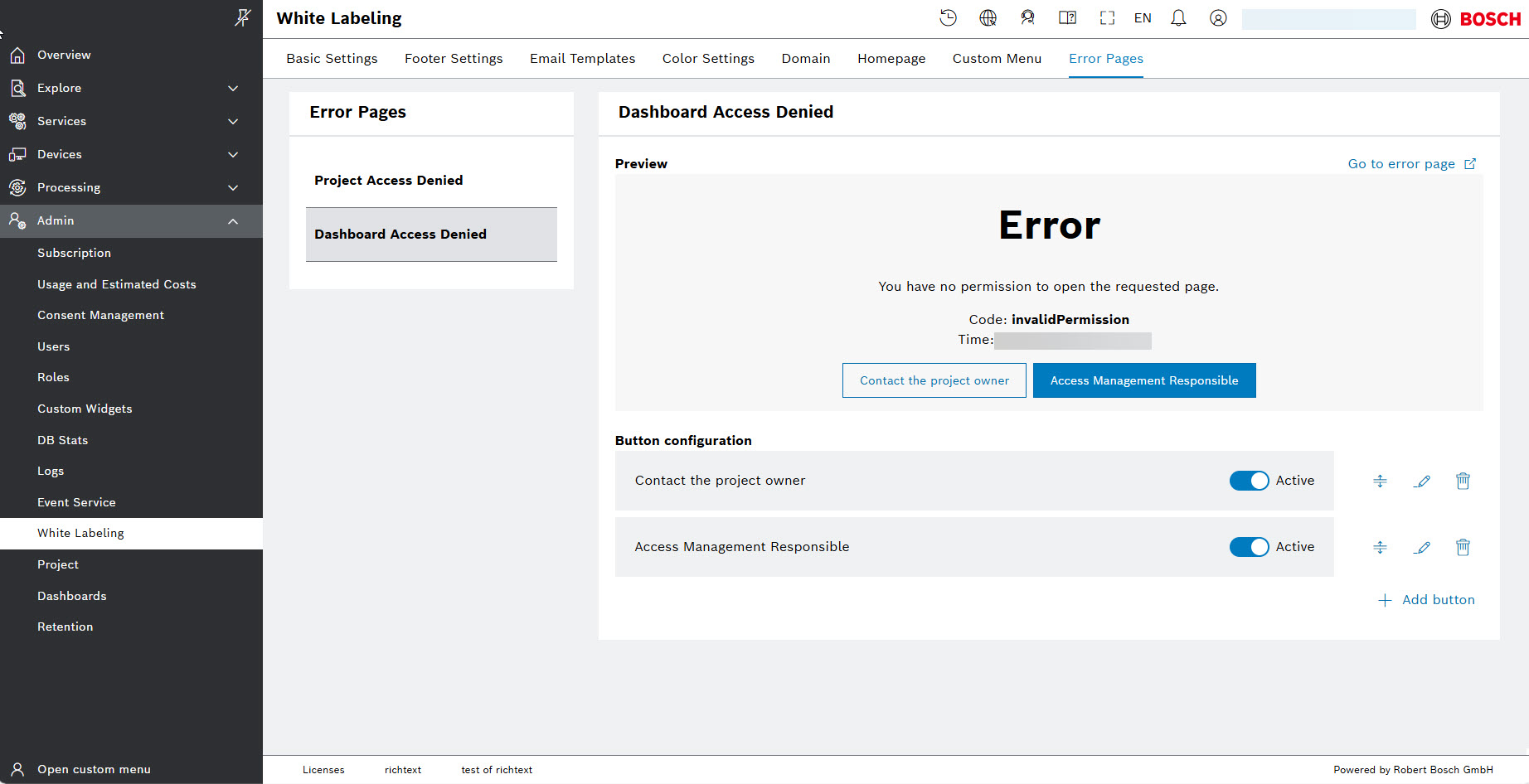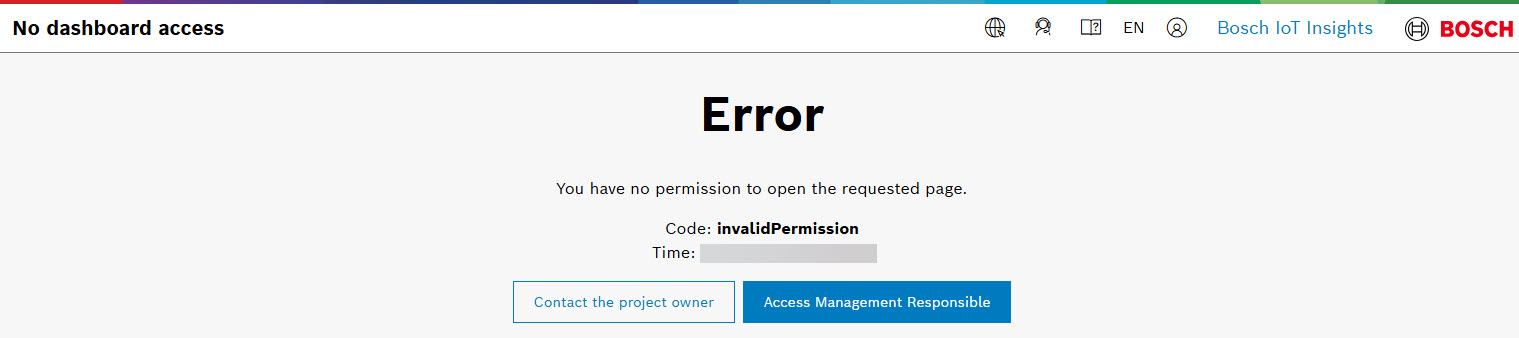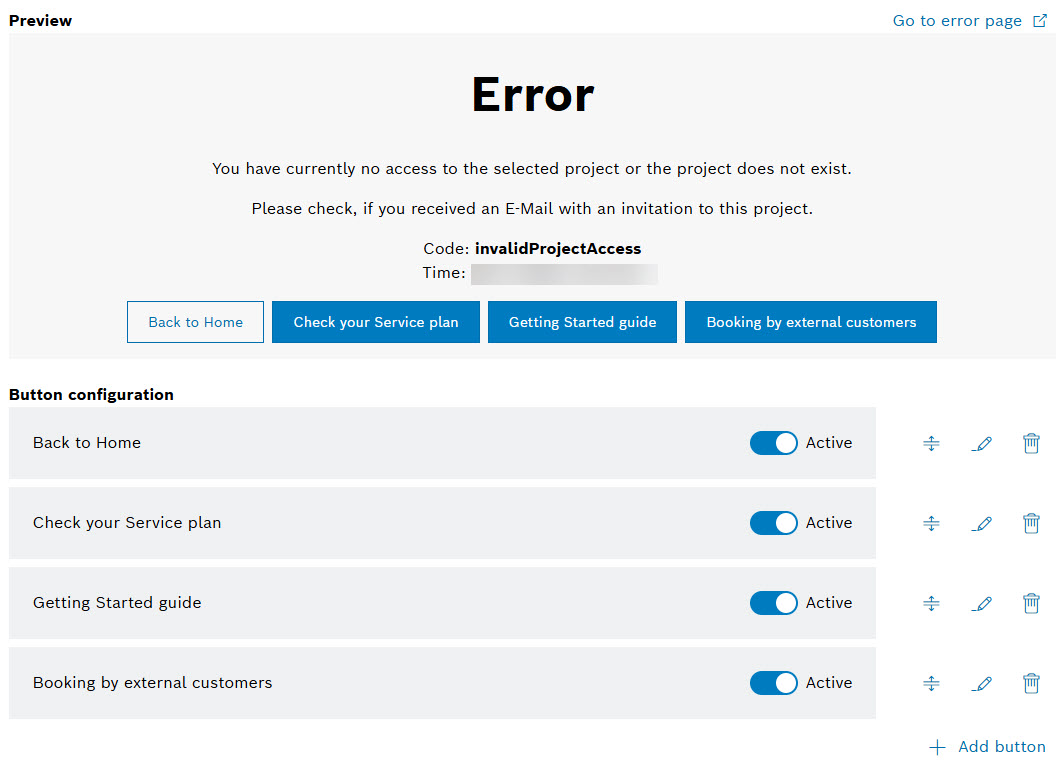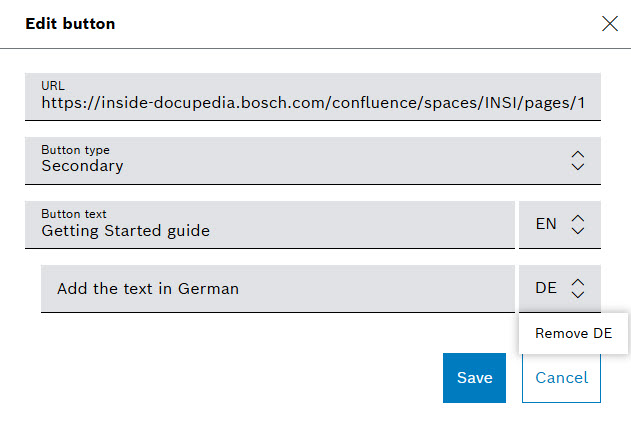In the Error pages system tab, you can provide a project-specific links on the access denied pages for your users, so that they have the option to notify administrators or be redirected (e.g., via a link) to a relevant page for further assistance. This also helps the users understand the reason for the access restriction they see. In particular, you can create preconfigured link buttons, and mark them as active so that they be shown to the user.
Prerequisites
To adjust the Error Pages of a project, you need to be assigned to the Admin role or higher.
Proceed as follows
To access the Error pages system tab, navigate to Admin > White Labeling, and select the Error Pages tab.
→ The Error Pages tab is displayed and shows the supported types of Error Pages: Project Access Denied and Dashboard Access Denied. They represent the supported error cases in the Preview section:
- The user has no access to the project at all:
/ui/user/no-project-access
→ The error page will look like this when you select the Go to error page from the upper right-hand side of the Preview section:
- The user has access to the project but not to a specific dashboard:
/ui/project/{projectName}/error/invalidPermission
→ The error page will look like this when you select the Go to error page from the upper right-hand side of the Preview section:
Configuring the buttons
From the Button configuration section below the Preview, you can activate each button to make it visible on the Error page of your project using an Active toggle:
You can also rearrange the position of a button with the move icon. For editing or removing the button, select the respective icon – or – from the right-hand side of the section.
To create a new button, select Add button.
When you select the edit icon , the Edit button window opens, providing:
- URL field for the relevant page to open,
- Button type field for the Primary or Secondary options to determine the color of the button - blue or white, respectively,
- Button text field for visualizing the name of the button on the error page. Additional field for the text in German is provided with the option to be removed.
For example, if you choose the Secondary type for the 'Getting Started guide' button from the drop-down menu, and save the configuration, and move it with the move icon to become the last button, then the Preview section will display it in white as follows: