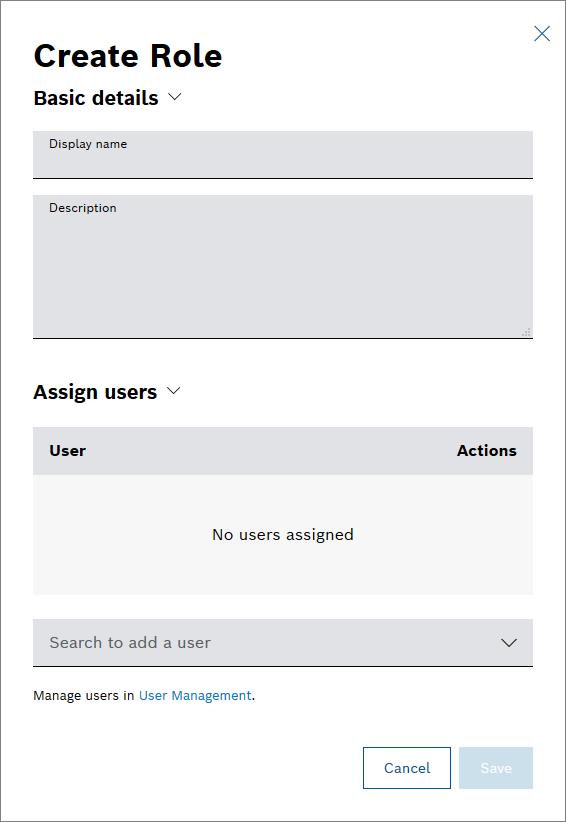Prerequisites
To execute the following action, you have to be assigned to the Admin role.
Proceed as follows
- Click the Create role button to create a new role.
→ The Create Role dialog is displayed. - In the Basic details pane, provide general information on the role.
- In the Display name field, enter a name for the role.
- In the Description box, enter a description for the role.
- In the Assign users pane, choose the users that shall be assigned to this role.
In the Search to add a user field, enter the name or select it from the drop-down list.
→ The user is added to the box above.To remove the user from the list, click the Remove icon .
- Add as many users as necessary.
- Click the Save button.
→ The new role is added to the list. The new role is displayed for the chosen users in the Users tab. For more information on managing project members and their roles, refer to Users.