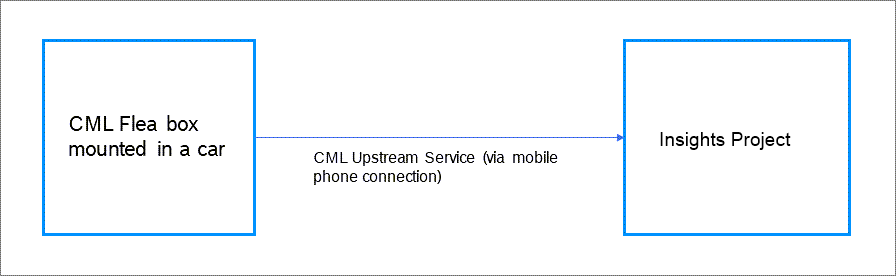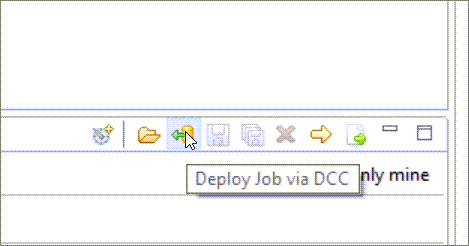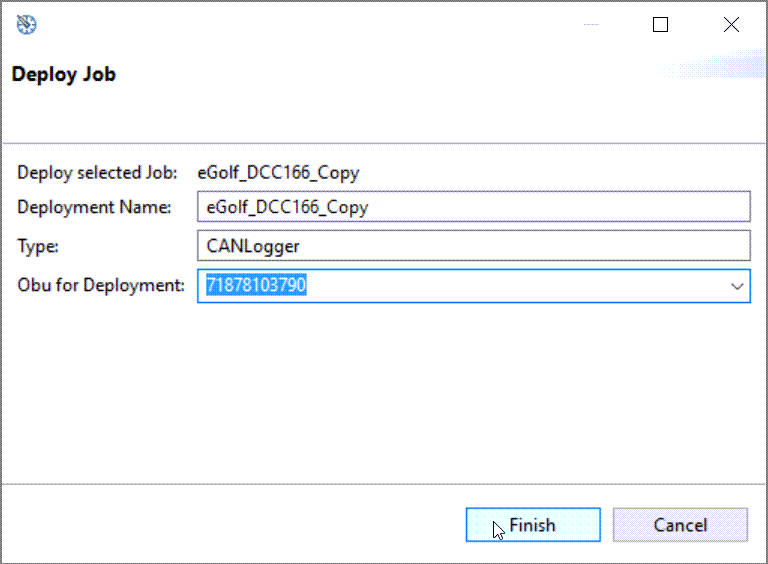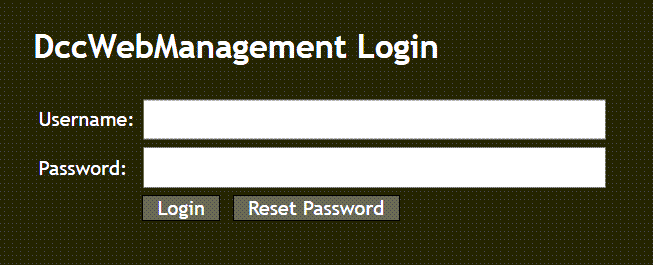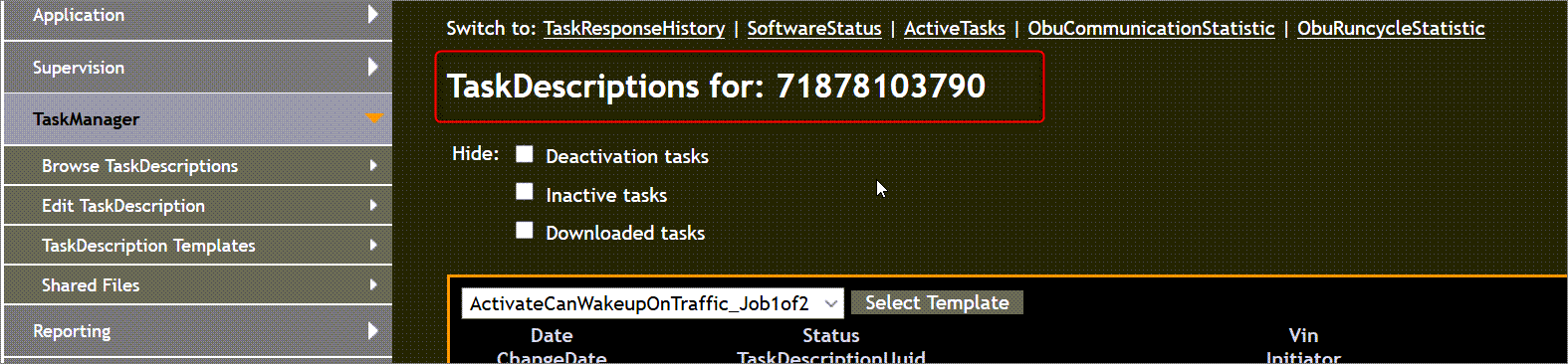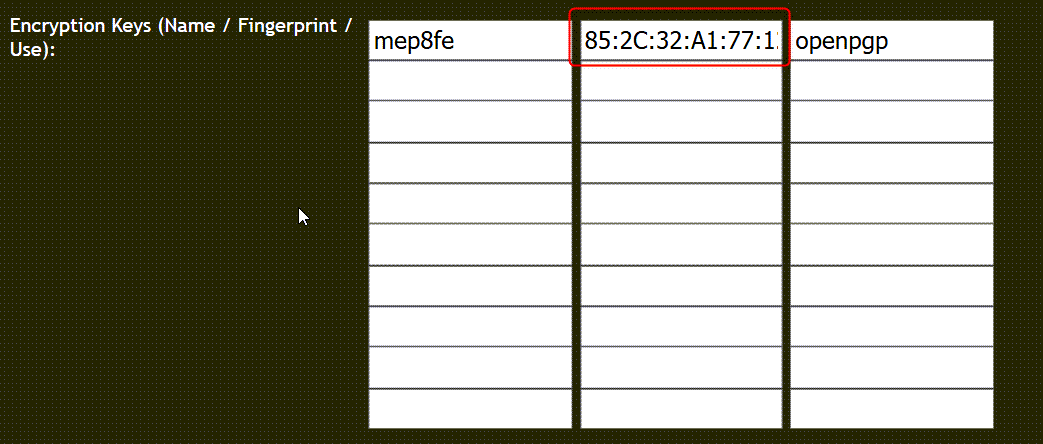Using the CarMediaLab (CML) Upstream Service, you can directly send data from the CML Flea (3 or 4) box to your Bosch IoT Insights project via HTTP(S) using the CML upstream protocol.
For more information on the CML Flea box, refer to https://www.carmedialab.com/en/.
Prerequisites
- You have access to DccWebManagement of CML.
- The DCC Client is installed.
- The Bosch-specific flea plug-in for the forwarding of data to Bosch IoT Insights is installed on the CML Flea box.
- You have a Bosch IoT Insights project.
- You have an API user with the Data Provider user role in your project, refer to Creating an API user or Creating an API user via API.
Setting up the CML Flea 3 box
Proceed as follows
- Deploy the configured job via the DCC Client to the CML Flea box.
- Specify the information for the job.
- Log in to DccWebManagement at https://rb.carmedialab.com/DccWebManagement/.
- Open TaskDescriptions of the CML Flea box in the DccWebManagement.
- Open the job editor of the uploaded job.
- Enter the following information:
- ResponseDestinationType: Onboard result forwarding
- Forward URL: The link to the CML Upstream Service of the Bosch IoT Insights project (https://bosch-iot-insights.com/cml-upstream-service/v1/<technical_project_name>)
- Credential Type: AuthBasic
- Basic Auth Credentials: Username and password of the API user (USERNAME:PASSWORD)
Open the encryption keys and check if the correct key is set.
You receive the correct public key from https://bosch-iot-insights.com/cml-upstream-service/swagger-ui.html#!/RSA32Key/downloadSharedPublicKeyUsingGET.
If this was configured correctly, this is automatically set by the DCC client.
- Save the job.
- Click the Send TaskDescription button.
- Restart the CML Flea box.
- Open the Task Description and Task Response History to check if the job status is ReadyforDownload > Downloaded > Replied.
- If necessary, restart the CML flea box again so that the updated job is deployed to the CML Flea box.