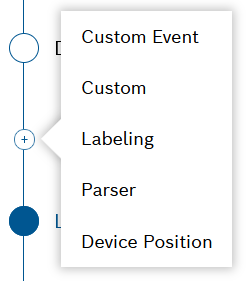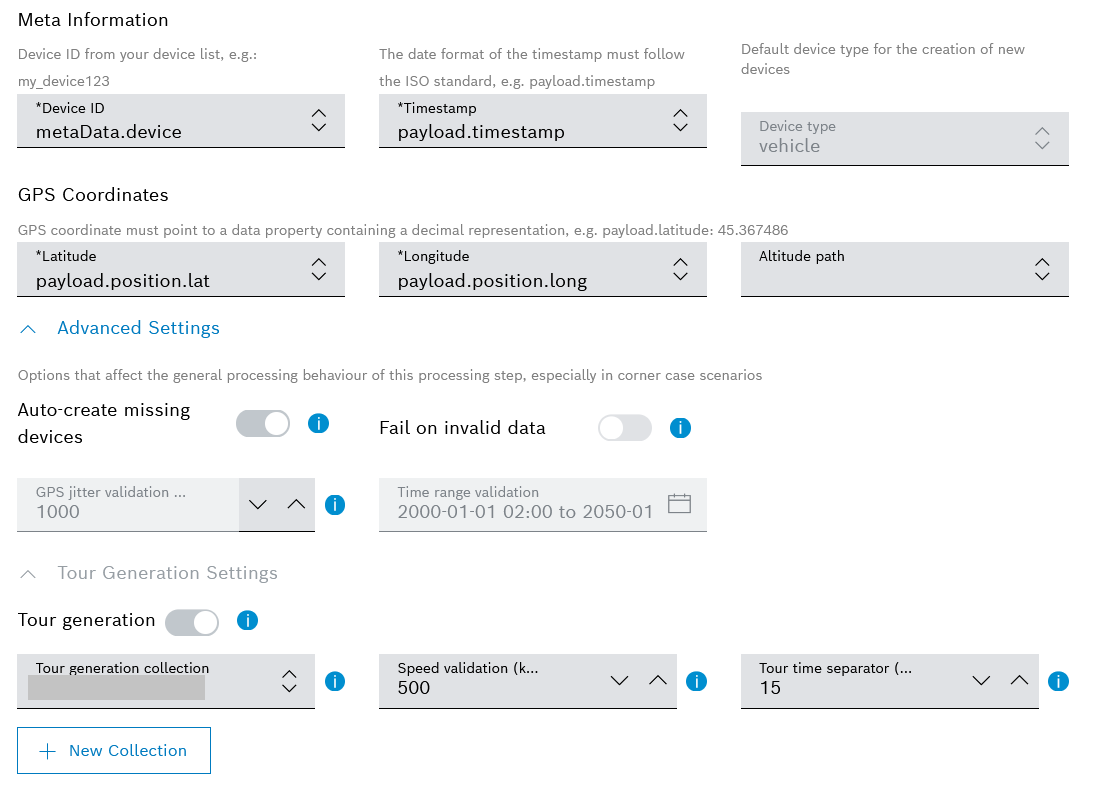In this part of the tutorial, we will configure the processing pipeline so as to enable device position visualizations.
As you may know already, all ingested data is processed by default using the project's initial pipeline, also called default pipeline. If needed, you can also easily set up additional pipelines.
In our tutorial, we want to track the device location on a dashboard widget. For that purpose, we have to add a device position step to the respective pipeline and make some configurations.
Proceed as follows:
- On the left navigation, go to Processing > Pipelines, and select the Default pipeline on the list of pipelines.
- If the pipeline is running, stop it in order to be able to make adjustments.
- Open the Configuration tab.
- On the list of steps on the left, click the Add step icon and select the Device Position step from the available options.
This step will extract the GPS coordinates of a device from the data stream and will store them in the digital twin representation. - Fill in the settings as follows:
- In the Device ID field, enter
metaData.device. - In the Timestamp field, enter
payload.timestamp - In the Latitude field, if not pre-filled, enter
payload.position.lat - In the Longitude field, if not pre-filled, enter
payload.position.longYou can also check for the proper input for these fields in Explore > Data Browser on the left navigation.
- In the Auto-create missing devices area, activate the toggle.
In this case, if the device ID does not exist in the system, a device will be automatically created based on the selected device type. - In the Tour generation area, activate the toggle.
In this case, the system will generate tour information based on the location data. - In the Tour generation collection field, select a collection where the tour data will be saved or create a new collection for that purpose.
- In the Device ID field, enter
- When ready, click the Save button on the bottom to save the settings.
If you want to find out more about processing pipelines, refer to Pipelines in the User Guide.